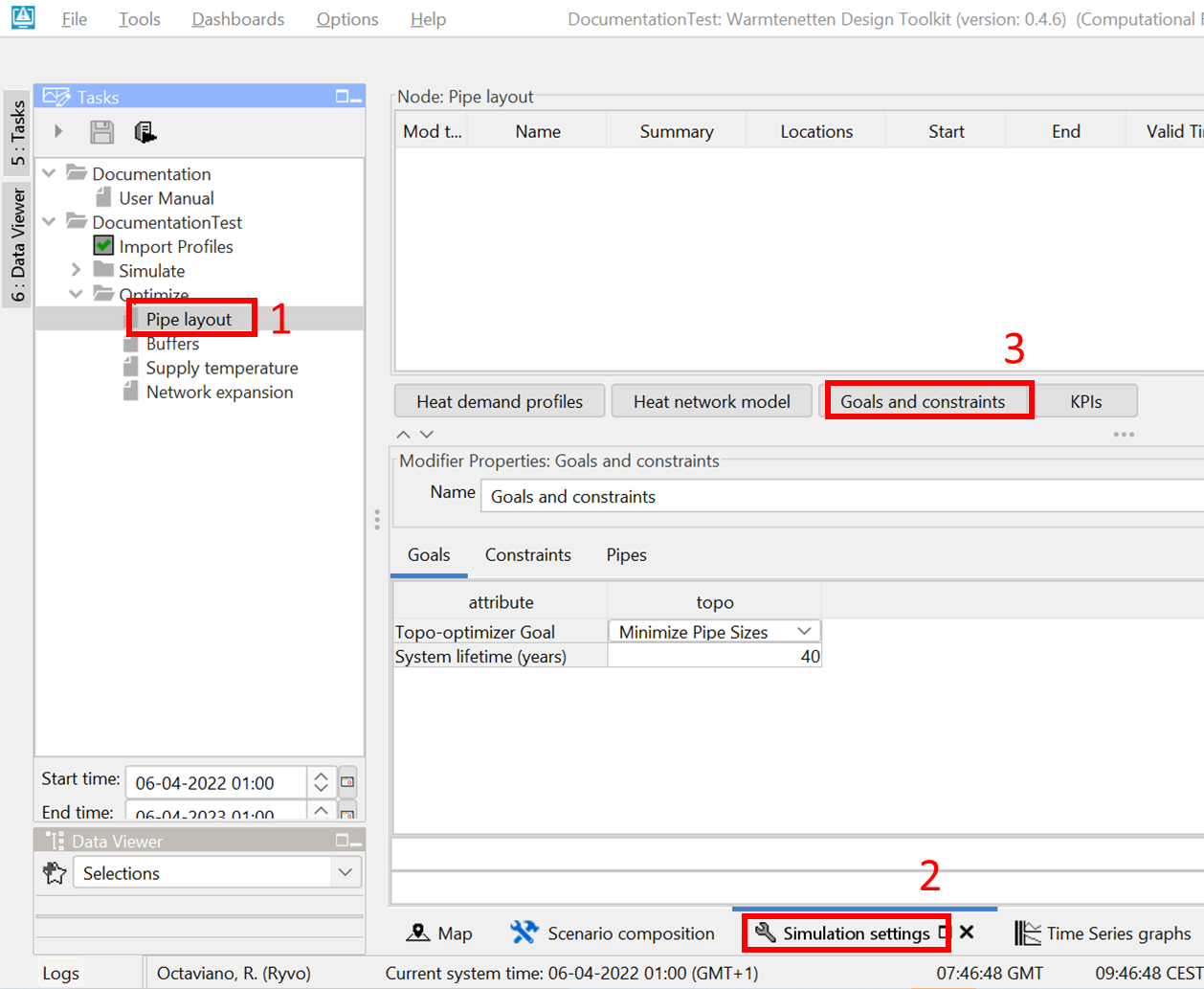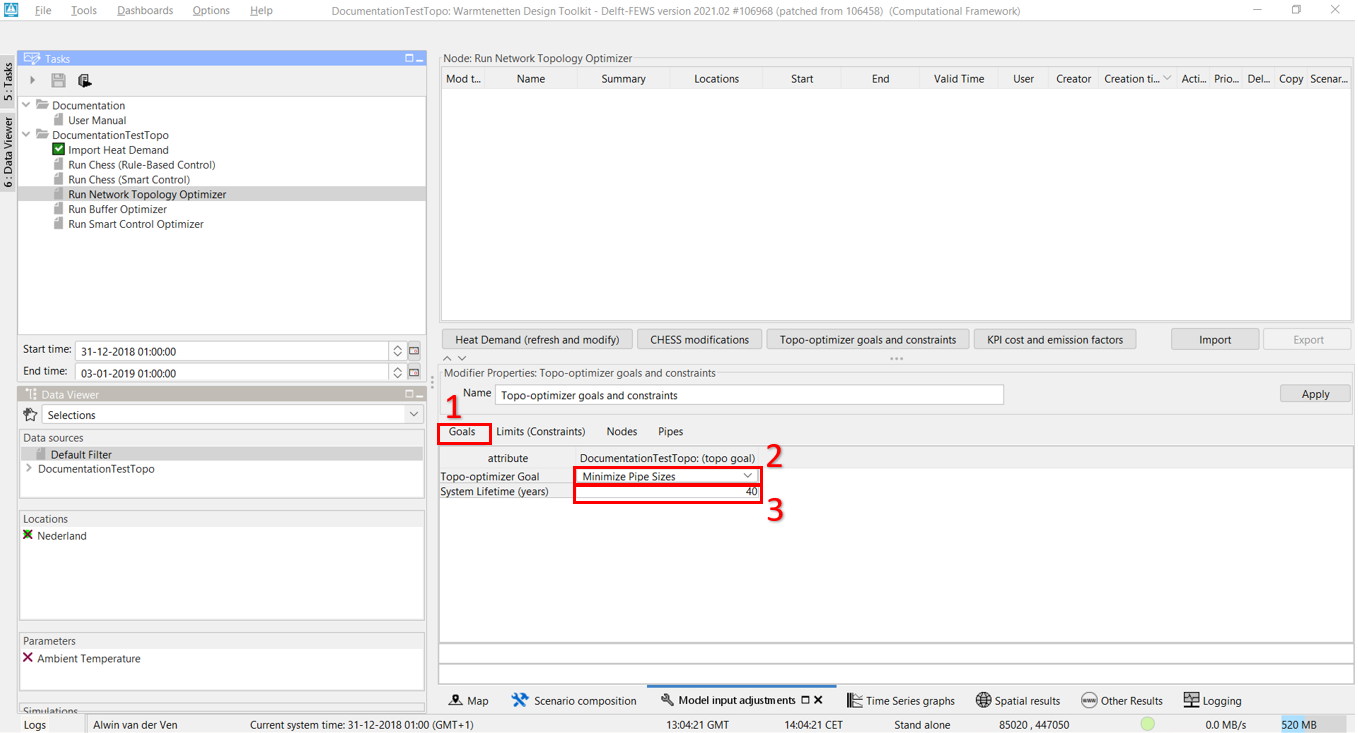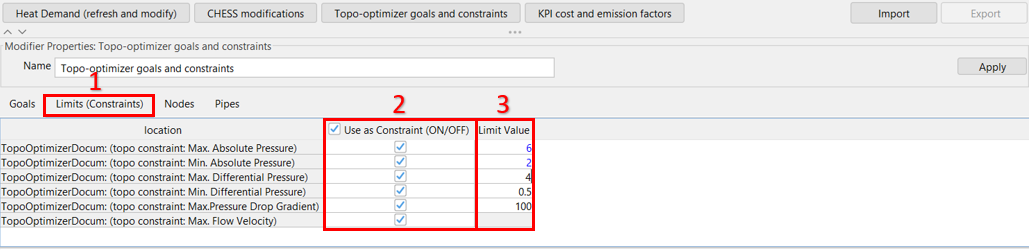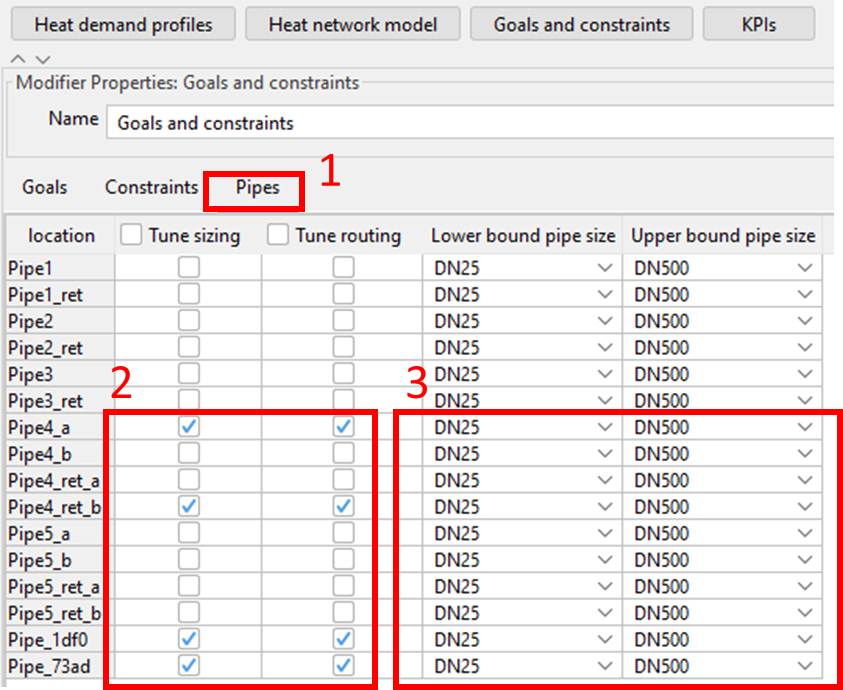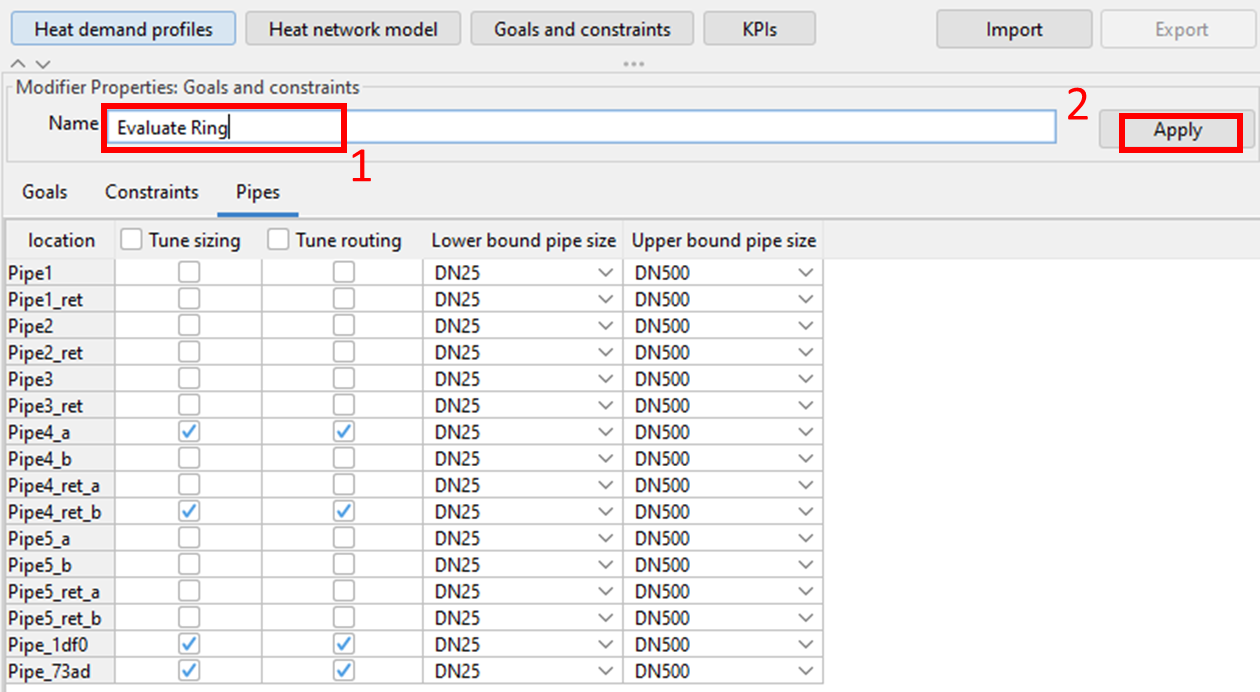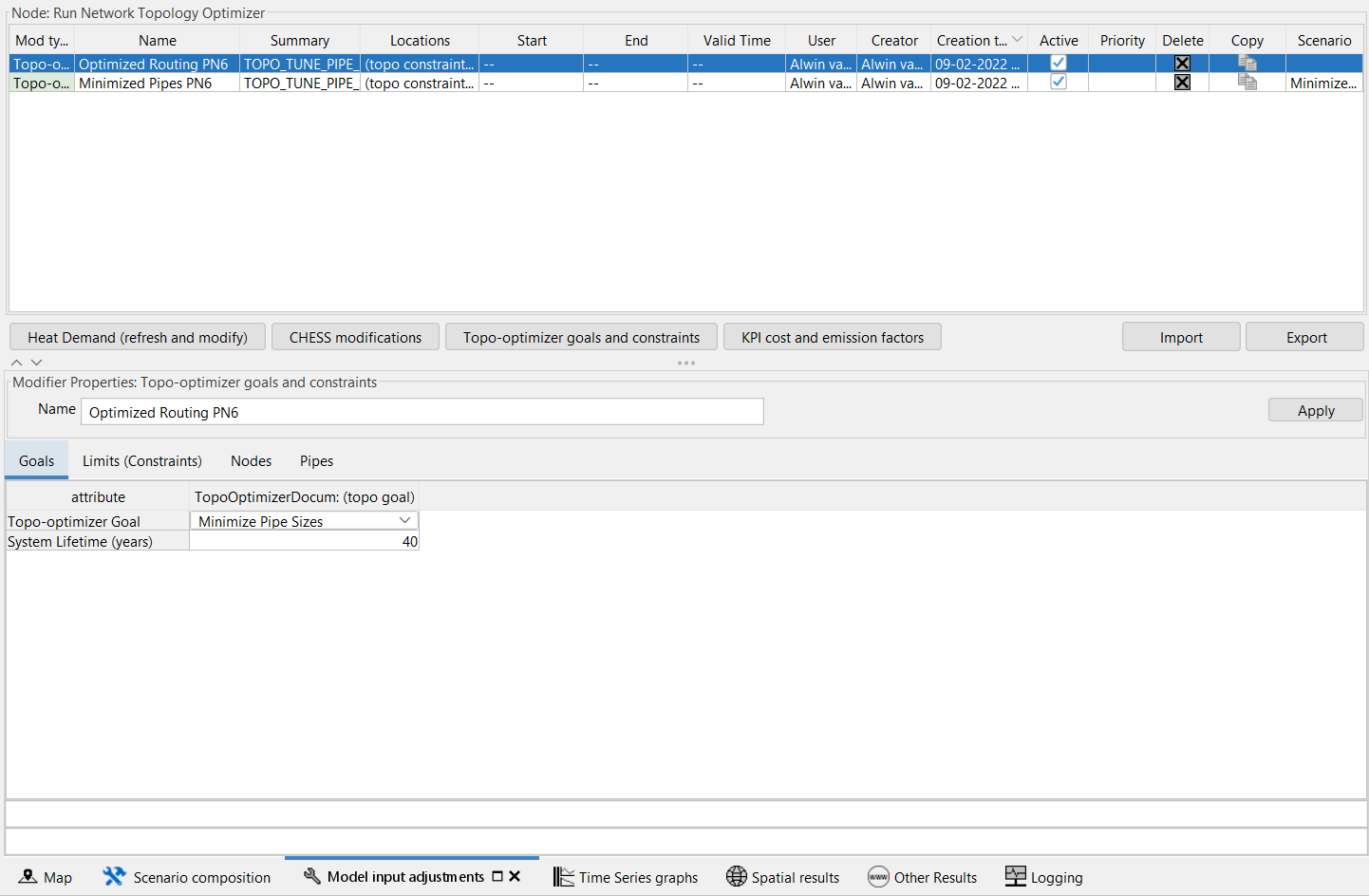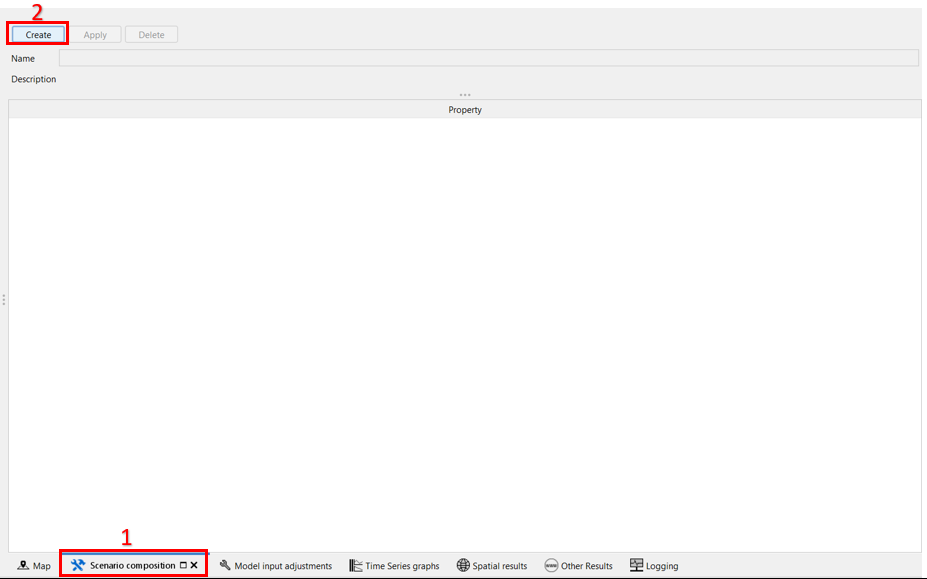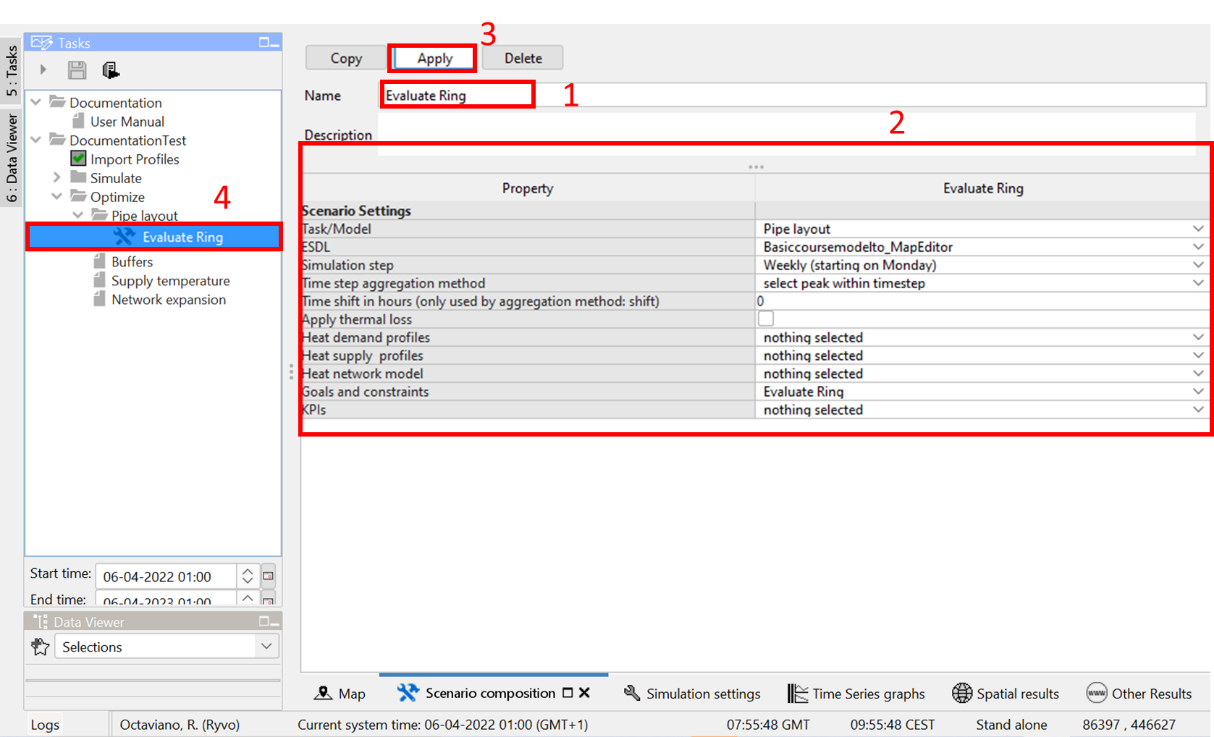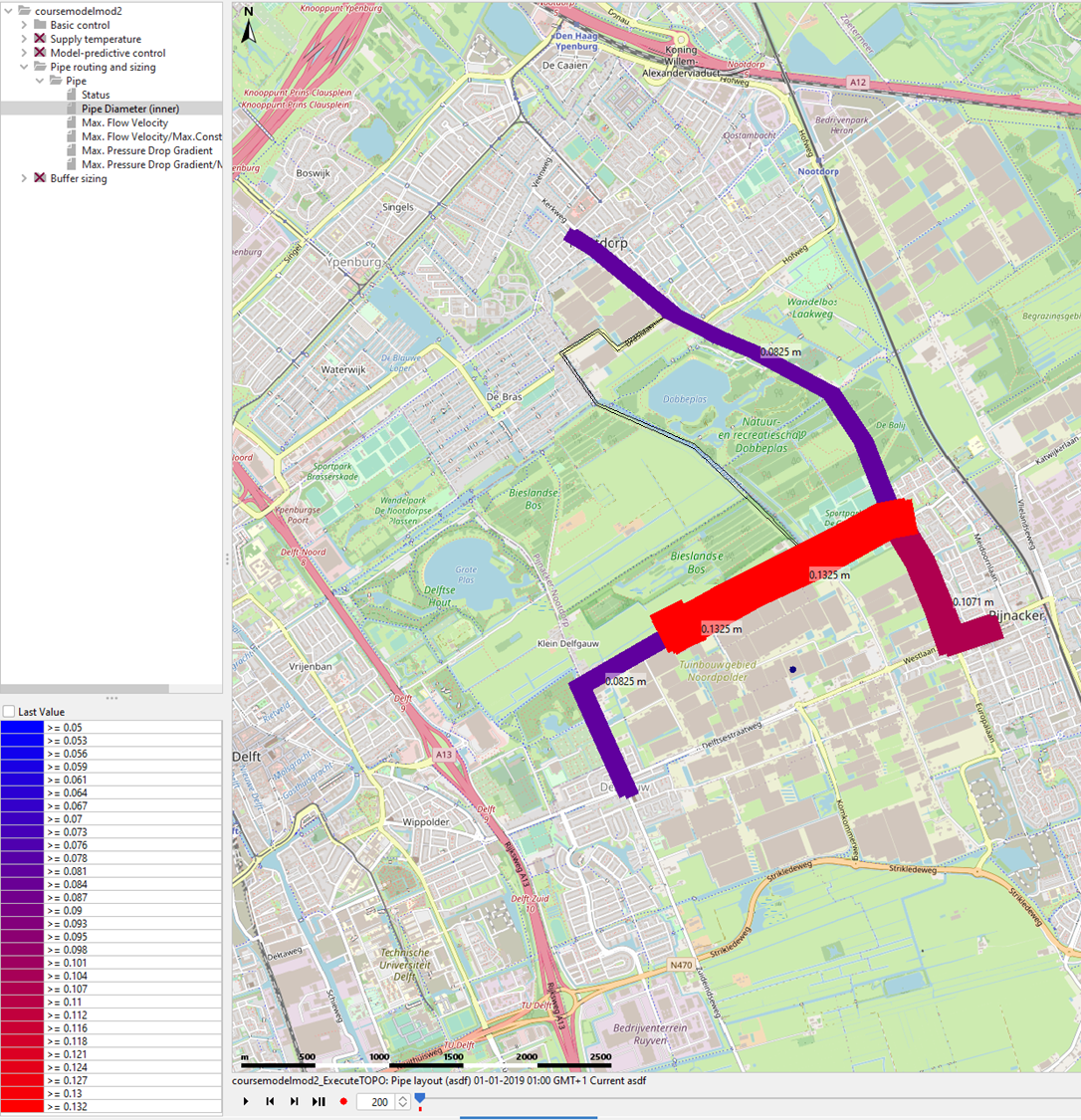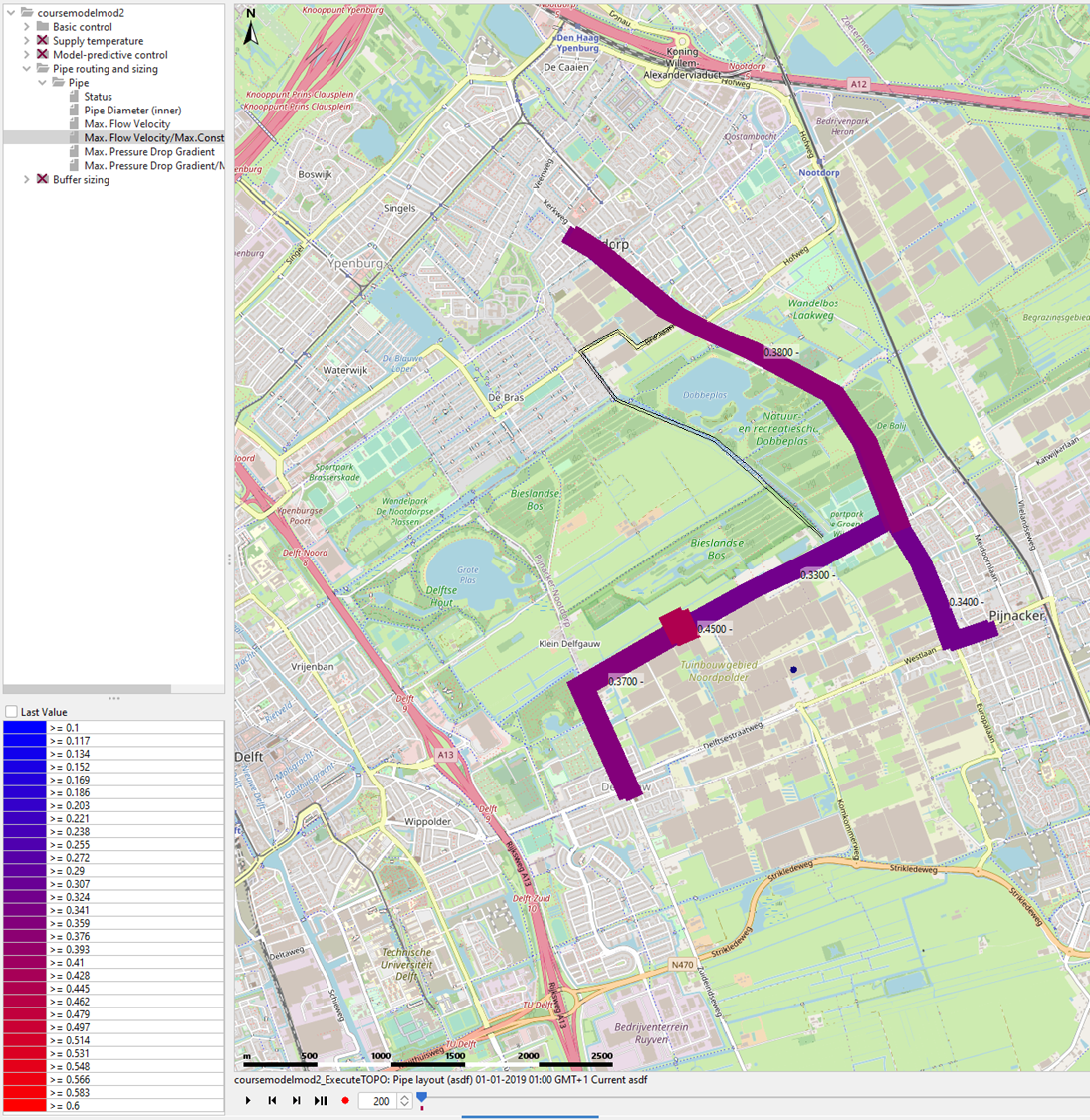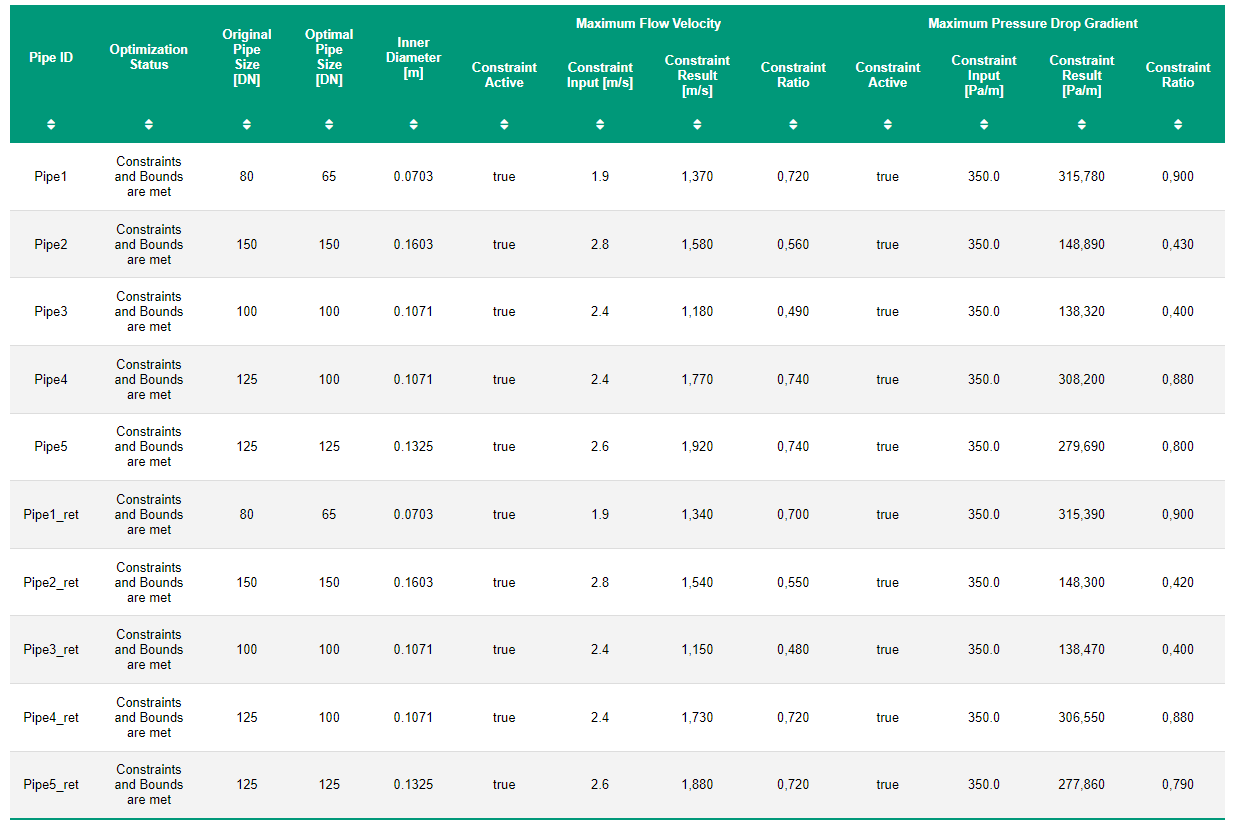I want to optimize the pipe routing¶
Tested for version beta 0.4.2 of the WarmingUp Design Toolkit.
The tutorial deals with optimizing the topology of a heat network. This tutorial shows the steps to find the answer to the following questions:
How to find the optimal pipe routing (and sizing) of the network?
This tutorial builds upon the preceding tutorial topic I want to simulate an existing network To achieve these results the following packages are used:
Within Computational Framework the Energy Network Topology Optimizer is used. |
|
Within the Computational Framework CHESS is used to simulate the network. |
1 |
How to find the optimal pipe routing (and sizing) of the network? |
1.1 |
1) Go to Optimize-> Pipe layout in the Tasks panel.
2) Click on the ‘Simulation settings’ tab
|
1.2 |
Defining the goals:
|
1.3 |
Defining the constraints:
|
1.4 |
Defining bounds on pipe sizes and selecting the pipe characteristics to be optimized/tuned:
|
1.5 |
Creating the scenario modifiers
|
1.6 |
The desired scenario modifier is now created and can be used in a scenario. |
1.7 |
Creating a scenario with the topo-optimizer modifier
|
1.8 |
Creating a scenario with the topo-optimizer modifier
|
1.9 |
Viewing the results There are different ways to inspect the results after optimizing the pipe layout:
|